How to Properly Set Up Port Forwarding for Gaming, Servers, and Remote Access
Unlock Open NAT, reduce lag, and host game servers like a pro with this step-by-step guide
How to Properly Set Up Port Forwarding for Gaming and Remote Access
Published: April 22, 2025
🕒 3 min read
Struggling with NAT issues, lag, or failed connections in multiplayer games or remote tools? Port forwarding opens specific routes in your router, allowing traffic to reach your device directly for smoother experiences and full feature access.
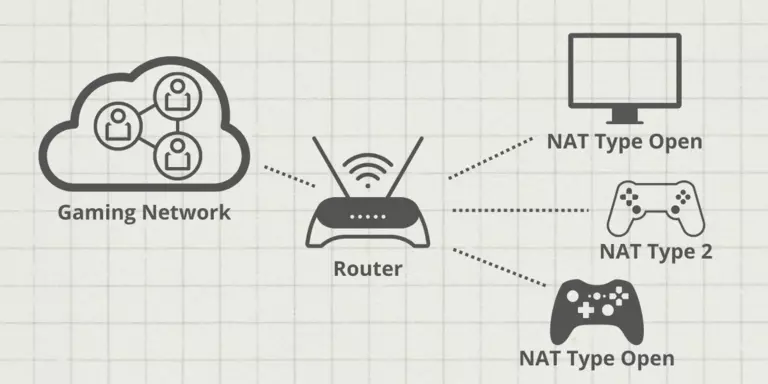
Source: Port Forward
What Is Port Forwarding?
Port forwarding is a router configuration that redirects communication requests from the internet to a specific device on your local network. It's essential for enabling external access to services like game servers, remote desktop, or security cameras.
Without it, inbound traffic gets blocked or filtered, resulting in restricted functionality or connection issues.
When Should You Use Port Forwarding?
- Hosting game servers (e.g., Minecraft, Rust, CS:GO)
- Accessing your PC remotely via RDP or VNC
- Using peer-to-peer apps like BitTorrent or Syncthing
- Fixing NAT Type issues in console/PC gaming
- Running home servers or smart home systems
Before You Start
- ✅ Know your router login - it's your Default Gateway IP, usually
192.168.1.1or192.168.0.1 - ✅ Assign a static IP to your target device (PC, console, etc.)
- ✅ Identify the port numbers required by the application or game
- ✅ To find this info, press Windows + R, type
cmd, then runipconfig- check forIPv4 Address(your device’s IP) andDefault Gateway(your router login)
How to Set Up Port Forwarding (Step-by-Step)
Follow these steps to forward ports successfully:
Step 1: Access Your Router
- Open a browser and enter your router’s IP (e.g.,
192.168.1.1) - Log in using your admin credentials
Step 2: Locate Port Forwarding Settings
- Find the section labeled Port Forwarding, Virtual Server, or NAT
- Click to add a new rule
Step 3: Enter Forwarding Rules
- Enter the local IP of the device you're forwarding to
- Input the desired port range (e.g., 25565 for Minecraft)
- Select protocol (TCP, UDP, or both), then save
Advanced Tips
- Use dynamic DNS (DDNS) if your IP changes frequently
- Test ports with tools like canyouseeme.org
- Be cautious with UPnP (Universal Plug and Play) - while convenient for automatic port management, it can expose your network to risk if malicious apps exploit it. However, disabling UPnP may break online features for some games or devices. Consider disabling it only if you're managing ports manually and understand the implications.
Final Thoughts
Port forwarding unlocks direct access to devices and services behind your router. It’s an essential technique for gamers, developers, remote workers, and home server enthusiasts.
Just remember to secure any open ports - especially when exposing services to the internet. Use strong passwords and keep software updated.
For more networking and PC optimization tips, check out the rest of our HD articles.
Call of Duty Port Forwarding Table
Below is a full list of TCP and UDP ports used by various Call of Duty titles across PC, PlayStation, and Xbox platforms.
| Game | Platform | TCP Ports | UDP Ports |
|---|---|---|---|
| Call of Duty: Black Ops 6 | PC | 3074,3075,27015-27030,27036-27037 | 3074,4380,27000-27036 |
| Call of Duty: Black Ops 6 | PlayStation | 1935,3074,3478-3480 | 3074,3478-3479 |
| Call of Duty: Black Ops 6 | Xbox | 3074 | 88,500,3074,3544,4500 |
| Modern Warfare III / Warzone / MW II | Steam | 3074, 27015, 27036 | 3074, 27015, 27031-27036 |
| Modern Warfare III / Warzone / MW II | PC | 3074, 4000, 6112-6119, 20500, 20510, 27014-27050, 28960 | 3074, 3478, 4379-4380, 6112-6119, 20500, 20510, 27000-27031, 27036, 28960 |
| Modern Warfare III / Warzone / MW II | PlayStation | 3478-3480 | 3074, 3478-3479 |
| Modern Warfare III / Warzone / MW II | Xbox | 3074 | 88, 500, 3074, 3544, 4500 |
| Vanguard | PC | 3074, 27014-27050 | 3074-3079 |
| Vanguard | PlayStation | 1935, 3478-3480 | 3074-3079, 3478-3479 |
| Vanguard | Xbox | 3074 | 88, 500, 3074-3079, 3544, 4500 |
| Black Ops Cold War | PC | 3074, 27014-27050 | 3074, 3075, 3076, 3077, 3078, 3079 |
| Black Ops Cold War | PlayStation | 1935, 3478-3480 | 3074, 3075, 3076, 3077, 3078, 3079 |
| Black Ops Cold War | Xbox | 3074 | 3074, 3075, 3076, 3077, 3078, 3079 |
| Mobile | Android / iOS | 80, 443, 65010 (Lobby), 65050 (Chat) | 7500-8000 |
| Modern Warfare (2019) | PC | 3074, 27014-27050 | 3074, 3478, 4379-4380, 27000-27031, 27036 |
| Modern Warfare (2019) | PlayStation | 1935, 3478-3480 | 3074, 3478-3479 |
| Modern Warfare (2019) | Xbox | 3074 | 88, 500, 3074, 3075, 3544, 4500 |
| Black Ops 4 | PC | 3074, 27014-27050 | 3478, 4379-4380, 27000-27031, 27036 |
| Black Ops 4 | PlayStation | 80, 443, 1935, 3478-3480 | 3478-3479 |
| Black Ops 4 | Xbox | 53, 80, 3074 | 53, 88, 500, 3074, 3075, 3544, 4500 |
| WWII | PC | 3074, 27015-27030, 27036-27037 | 3074, 4380, 27000-27031, 27036 |
| WWII | PlayStation | 80, 443, 3074, 3478-3480 | 3074, 3478-3479 |
| WWII | Xbox | 53, 80, 3074 | 53, 88, 500, 3074, 3076, 3544, 4500 |
Source: Activision Support
Steam and Other Games Port Forwarding Table
Below is a list of commonly used TCP and UDP ports for Steam-based games and services.
| Game / Service | TCP Ports | UDP Ports |
|---|---|---|
| Steam Client | 27014–27050 | 3478, 4379, 4380, 27000–27031, 27036 |
| Steam Downloads | 80, 443 | N/A |
| Steam Voice Chat | N/A | 3478, 4379, 4380 |
| Steam Remote Play | 27036, 27037 | 27031–27036 |
| CS2 Dedicated Server | 27015, 27036 | 27015, 27031–27036 |
| Halo Infinite | 3074, 27015, 27036 | 88, 500, 1353, 3074-3075, 3544, 4500, 27015, 27031-27036 |
| Apex Legends - Epic Games | 1024-1124, 3216, 9960-9969, 18000, 18060, 18120, 27900, 28910, 29900 | 1024-1124, 18000, 29900, 37000-40000 |
| Apex Legends - Steam | 1024-1124, 3216, 9960-9969, 18000, 18060, 18120, 27015, 27036, 27900, 28910, 29900 | 1024-1124, 18000, 27015, 27031-27036, 29900, 37000-40000 |
| Overwatch 2 - Battlenet | 1119, 3724, 6113 | 3478-3479, 5060, 5062, 6250, 12000-64000 |
| Overwatch 2 - Steam | 1119, 3724, 6113, 27015, 27036 | 3478-3479, 5060, 5062, 6250, 12000-64000 |
| Splitgate 2 - Steam | 27015, 27036 | 27015, 27031-27036 |
Source: Steam Support