How to Properly DDU Your GPU Drivers Before Reinstalling
Wipe broken or corrupt NVIDIA/AMD drivers and get clean installs every time
How to Properly DDU Your GPU Drivers Before Reinstalling
Published: April 14, 2025
🕒 3 min read
If you're experiencing stutter, black screens, driver crashes, or frame dips after updating GPU drivers, it's time to do a clean sweep. DDU (Display Driver Uninstaller) removes every last trace of your old NVIDIA or AMD drivers, ensuring a truly clean install for your graphics card.
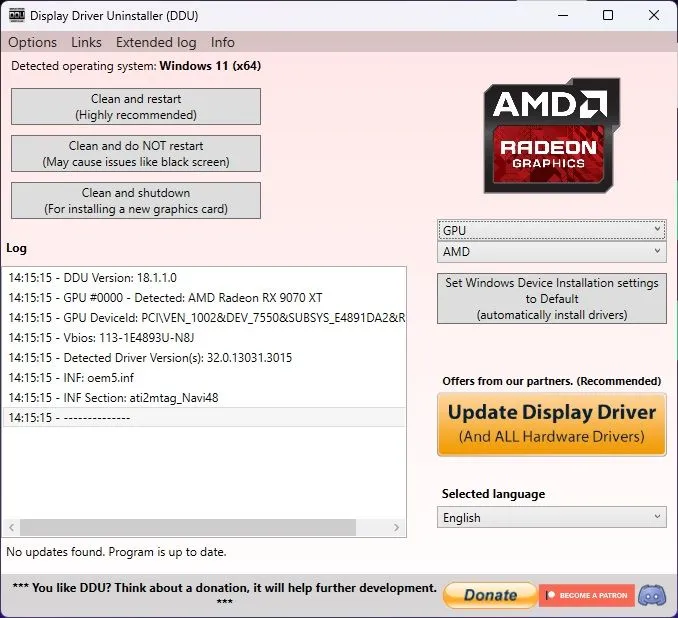
What Is DDU?
DDU (Display Driver Uninstaller) is a powerful tool used to completely remove graphics drivers and registry entries. It’s essential when switching GPU brands, resolving corrupt driver installations, or troubleshooting persistent graphical issues.
Unlike Windows' built-in uninstaller, DDU scrubs everything: driver remnants, leftover folders, registry keys, and even GPU telemetry services.
When Should You Use DDU?
- Switching GPU brands (e.g., NVIDIA → AMD)
- After failed driver updates
- Black screen or no signal after rebooting
- Frequent driver crashes in games or benchmarks
- Upgrading to new GPUs and want a fresh slate
Before You Start
- ✅ Download the latest DDU from wagnardsoft.com
- ✅ Download the latest GPU drivers (from NVIDIA, AMD, or Intel)
- ✅ Boot into Safe Mode for maximum cleanup efficiency
How to Use DDU (Step-by-Step)
Follow these steps to perform a clean driver uninstall:
Step 1: Boot Into Safe Mode
- Press Windows + R, type
msconfig, and hit Enter - Go to the Boot tab → Check Safe Boot → Restart
Step 2: Run DDU
- Extract the DDU ZIP and run
Display Driver Uninstaller.exe - Select your GPU vendor (NVIDIA, AMD, Intel)
- Click Clean and Restart
Step 3: Install Fresh Drivers
- Once Windows boots normally, install your latest driver package
- Restart your system again to apply changes
Advanced Tips
- Disable automatic driver installation via Group Policy or Windows settings
- Use
msconfigagain to uncheck Safe Boot after DDU completes - Always run DDU offline (disconnect Ethernet/Wi-Fi)
Final Thoughts
DDU is a must-have utility for any PC gamer or enthusiast dealing with unstable or bloated GPU drivers. Doing a clean install ensures that you avoid conflicts, registry junk, and potential performance loss.
Run DDU before major driver updates or GPU swaps for a smooth experience and better system stability.
For more optimization tools and performance guides, keep up to date with HD articles.